I am going to show you how to create knockout photos for your etsy shop, using photoshop. Click on any image to view it FULL SIZE.
What is a 'knockout'?
Knockouts are photographs that feature the item and follow all of the following rules:
* absolute pure white background (#FFFFFF)
* no cropping of the item or item's shadow
* no graphic design
Basically, these little guys at the top of etsys front page; So, how do you create a 'knockout'? Firstly, follow my blog on how to take great photos and then follow the instructions here :)
So, how do you create a 'knockout'? Firstly, follow my blog on how to take great photos and then follow the instructions here :)
Don't have Photoshop? Try this website
Step one,
Open your photo in photoshop. Then go to Image > Adjustments > Auto Levels/Auto Contrast/Auto Color.
Each of these will alter your image slightly. Sometimes it makes it look worse, and sometimes it looks a whole lot better. If it looks better, leave it, if not undo!
Step two,
Go to Image > Adjustments > Curves. A little box pops up. Click on the one that says 'Set white point' and then click on a white part of your image. I have marked where I clicked with a red circle. When you are happy with the result, click 'OK'.
Now select the 'Magic wand' and select all of the white bits.
Step three,
Now, all of your white bits should be selected. In the layers menu, click and drag your layer to the 'Create a new layer' box (number 1) and this will duplicate your current layer. Now, making sure your top layer is selected, click 'Add layer mask' (number 2). You should now have a black and white version of your image (layer mask). Click on the black and white image.
Step four,
Click the 'Channels' tab and then select the bottom option. Your image should now appear black and white. Select the 'Eraser tool' from the left menu and erase any black bits that shouldn't be there. For example, if you look closely, you will see a fly on my first picture, so I have erased him in step 4. Also make sure that all of the corners are white. When you are done, click on the 'Layers' tab again, and then on the top colored image.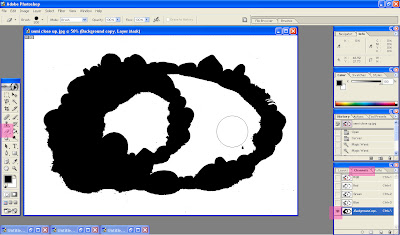
Step five,
Select the 'color picker' on the left menu, and select white. RGB should be at 255. This is pure white, or '#FFFFFF'. Once you have set this, click on the brush tool, make the brush big and make sure it is 100% flow and 100% opacity. Brush all over your image. Make sure you don't miss any bits.
Step six,
Select the black and white image again (the layer mask)
Go to Filter > Blur > Gaussian Blur and a little box will pop up. Set the radius to a number between 1 and 10. This will blend your shadows into the white. Don't make it too high or your image will go cloudy.
Step seven,
Canvass size. Your image needs to be square. Go to Image > Canvas size... adjust the smaller number to match the bigger. For example, if your image is 60 x 40, change it to 60 x 60. Make sure 'Relative' is NOT checked.
Now your image is HUGE but square
Step eight,
Image size. Go to Image > Image size... Make sure 'Constrain Proportions' IS checked. Change the top number to 1000 or less pixels. The other numbers should all change too.
Step nine,
List it!
Wednesday, 2 July 2008
How to create knockout photos for etsy using photoshop
Subscribe to:
Post Comments (Atom)





29 comment(s):
Good article!
Thank you tabby!
Once again, you are very helpful. Thank you!
aww thank you moon! :)
This looks great, however I don't have Photoshop. Any idea how to do this in Photoshop Elements 6.0? I don't seem to have the color curve option.
Beading, do you have an 'Auto Color Correction' tool in the enhance menu? I think that might do the same job :)
Great tips! I may have to use them some time :)
I really enjoy working with photoshop. These instructions are great. Thanks for taking the time to share them.
Are you a graphic artist as well.
thanks for the comment sned!
And no problem onetechcenter! I wouldn't really call myself a graphic artist tho :)
thank you! :D This is very helpful :)
Thank you Jen :)
Thanks so much for sharing this! I've been doing it a little differently but I think this will work better.
Very very cool! Thanks for sharing!
Thank you for all your comments! :D
great tut! Thanks. I have Gimp2, not photoshop, but it has all those features - I just wasn't sure how to use them :)
Great article! ^_^
I can't find "Curves.
I would love to create photos like you do. It's so wonederful! Thank you!
Natalia, curves basically just sets the white balance :) You should be ok without it!
thanks oh so much!
This tutorial is super helpful!
I just came across your blog today when I goggled etsy photos.
Thank you so much for your tutorial its made an amazing difference to my photos. I'm sending good vibes your way :)
Oh' this guide was really cool! I love it. I want to try it too. Thanks for sharing.
web design manila
Well, its a great use of photoshop to crop pictures using this tool. I will use it as I am the new user of Photoshop. It will be a great pleasure if you please share the complete tutorial for this software. Download crack software
With Adobe Photoshop every thing is possible. We also created a web page for our website by hiring a person.
Alvin
DDL for all
People use this tool in designing field to make graphics and they can easily crop photos using it.
Best regards,
Fully Software Plus
Its a brilliant way to crop photos and I really enjoy this feature. cracks
Great way to use this software for perfect results. Cropping can be used to change the background of a particular character. free downloads
The wonderful softrware of Adobe Photoshop, it's a very easily crop photos, thanks a lot for sharing.
free download of full version software
Great post. I will be dealing with some of these issues
as well..
Microsoft Office 2013 Professional Plus ISO [ Activator + Crack + Product + keygen ]
Post a Comment